What's New
Welcome to Trillian Server 2.0 for Windows! We've added a bunch of great new features to help make administration even easier, improved and modernized the UI, and made many bugfixes overall. Read on to learn some of the key new features in this release.
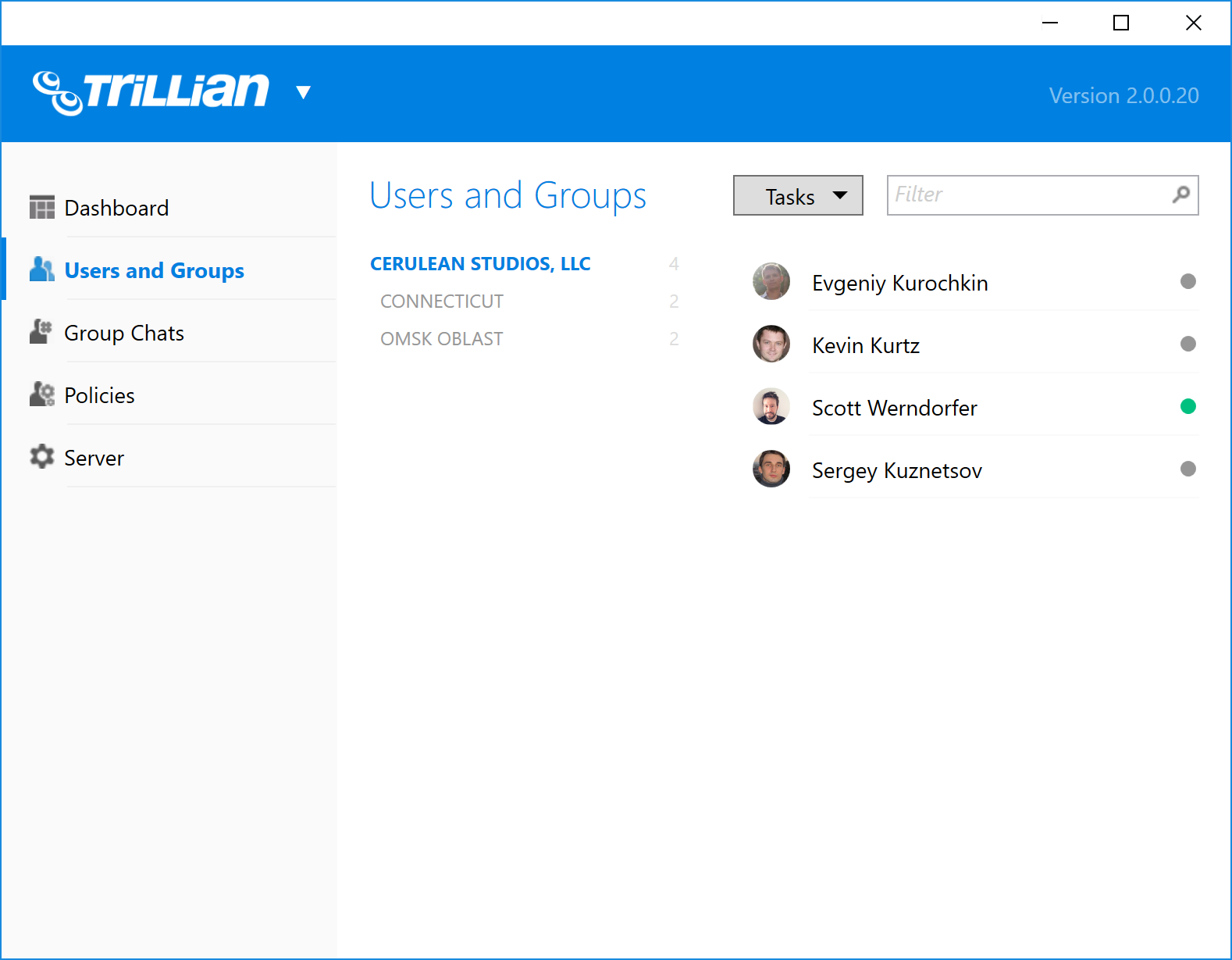
XMPP Federation
In IM parlance, federation is the ability for two different IM servers to communicate directly with each other, enabling "tricia@yourcompany.com" to send an IM to "zaphod@othercompany.com". One of the more popularly-supported federation technologies for IM is XMPP, and Trillian Server 2.0 for Windows now supports XMPP-based federation out of the box. This means that your Trillian Server can now communicate directly with in-house Microsoft Lync (now Skype for Business) servers, Cisco Jabber servers, privately-deployed XMPP/Jabber servers, and even our public Trillian cloud. Use federation to:
- Connect your company to organizations using sub-standard messaging software.

- Connect your company to external vendors by having them register a free Trillian account.
| After publishing the necessary DNS records and opening port TCP/5269 on your firewall, your users can add federated contacts as "user@othercompany.com". For example, to add a public Trillian user, use "trillian_username@trillian.im". |
| XMPP federation does not allow your Trillian Server to communicate with consumer Skype users. Microsoft does not support this at this time. |
| Trillian Server requires TLS for federation and will not accept self-signed certificates. This also means your certificate must not be self-signed! |
Groups
In Trillian Server 2.0 for Windows, admins are now solely responsible for creating groups and can optionally choose to bind individual groups to DNs on the LDAP side. This means you don't need to make any changes to your LDAP infrastructure to try and coax Trillian Server into finding the "right" groups - simply create them however you wish and only pair them to a data source on the LDAP side if it makes sense. You can even choose to control groups completely by hand if you don't want to bring LDAP-related mappings into your Trillian environment.
| All of your existing groups will remain intact after the upgrade process. These changes only apply to groups you make moving forward. |
Group Visibility
You can now explicitly control which groups can see which other groups on the contact list by using the new group visibility feature. If you have certain business units that shouldn't be seeing each other when they sign into Trillian, simply get them into groups and tweak visibility in a way that makes sense for you.
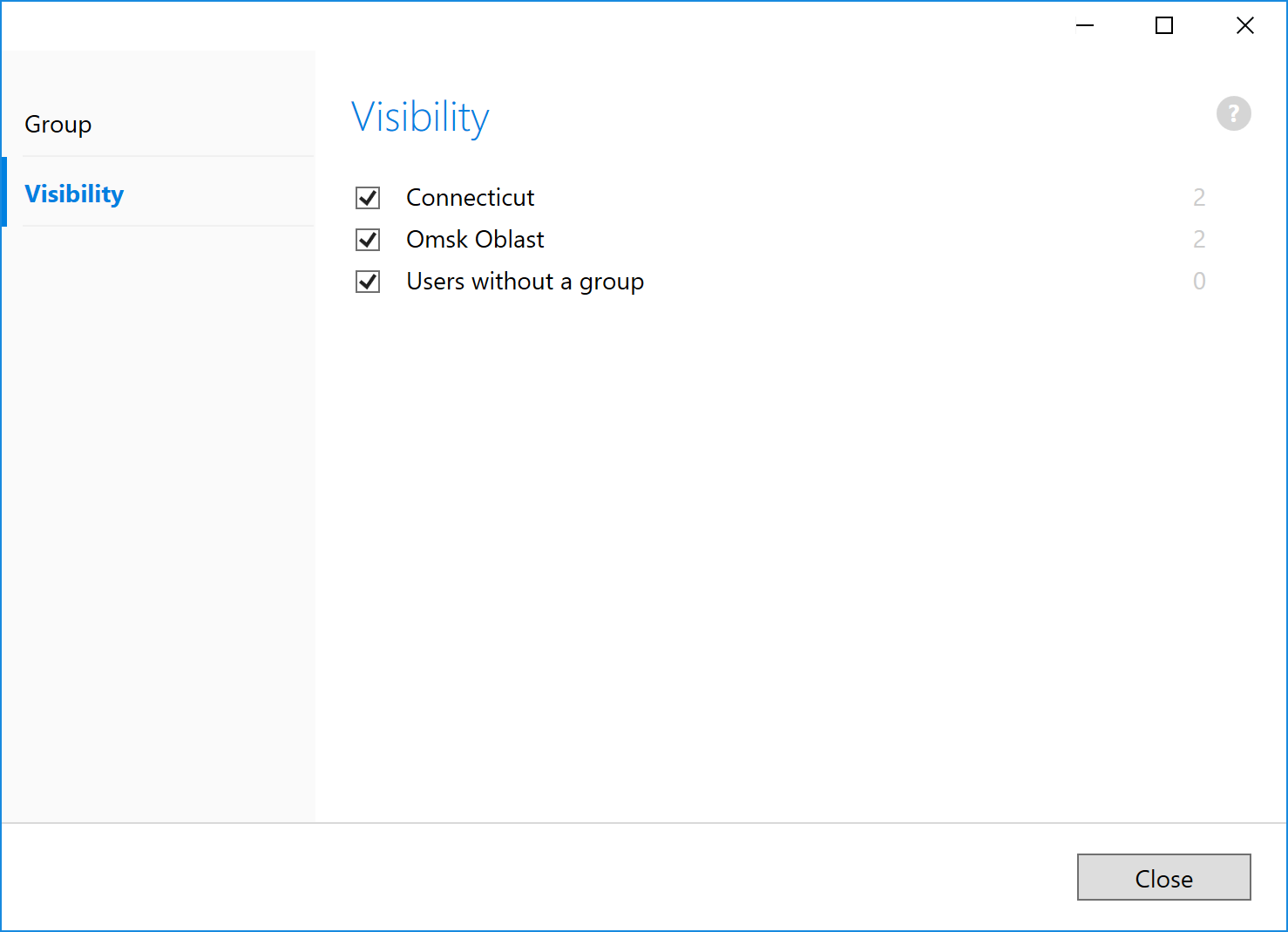
Group Chats
Group chats can now be associated with one or more organizational groups for automatic membership control. When a group chat is associated with a group, all members of the group will be automatically added to the group chat and not be allowed to leave. Here's how this makes administration easier:
- You want your IT team to be in their own dedicated group chat. You begin by creating a new group, "IT".
- Because you've already mapped membership to this group on Active Directory, you bind the "IT" group to the existing DN "OU=IT,CN=Users,DC=ceruleanstudios,DC=com".
- Now Trillian Server will find any users in its database that are members of this group (on the LDAP side) and add them to the new "IT" group (on the Trillian side).
- Next, you create a new group chat "IT-General". This is where you want everyone to be chatting about IT-specific matters.
- Your IT team is large, and you're constantly hiring. To get everyone in the group chat at once, you associate the "IT-General" group chat with the "IT" group.
- Now Trillian Server finds everyone in the "IT" group and automatically adds them to the "IT-General" group chat.
- A few weeks later, you have a new hire in the IT department - congratulations! Thanks to your configuration, synchronizing your Trillian Server with Active Directory will automatically find the new user and add him or her to the "IT" group and the "IT-General" group chat!
API
Trillian Server 2.0 for Windows introduces the beginnings of our forthcoming API. The first thing we've added is the ability to send a message to a group chat via HTTP requests. Interested organizations can leverage this API to programmatically update members of a group chat of various business-related events or conditions however they see fit. If you're interested in leveraging the Trillian Server API, please contact us and let us know the specifics of your use case so that we can get you started.
Custom Emoji
You can now create your own emoji by providing backing graphics and assigning a short code. Everyone enjoys emoji, so create something goofy for team bonding!
| This feature requires updated client software. |
Text Snippets
Text snippets are similar to custom emoji, but instead of inserting a graphic, text snippets allow you insert a blob of text. Traders who are always saying the same things will appreciate being able to assign ":disclaimer:" to a giant wall of disclaimer text, for example. Snippets will appear in the edit box of users who have access to them and can either be sent by clicking the text snippet button or by typing the assigned shortcode.
| This feature requires updated client software. |
User Displaynames
By popular request, Trillian Server Manager can now change the displaynames of your users. We've also added a new policy option to lock down the user's ability to change their own displayname.
| This feature requires updated client software. However, the server will always ignore any attempts to change displaynames if the policy is set. |
Chat History
Chat history policy controls have been extended: you can now explicitly control whether the server is storing chat history on a per-service basis and whether the clients are storing chat history on a per-service basis. For example, you might decide to let your users stay in touch with their family over AIM but don't want it logged on your Trillian Server. You might also want to disable local chat history on individual workstations and force all history to be stored on the server only. Lastly, you might want to disable all forms of chat history, server-based and workstation-based. All of these scenarios are now possible.
| Some parts of this feature require updated client software. |
Contact List Grouping
By default, Trillian clients utilize what's known as "group by service" to display contacts and their groups. This mode lets your users see their contacts in groups as you've defined them on Trillian Server. However, some Trillian clients also support a "group by group" mode which lets your end users configure their contact list groups any way they like. Because end users were sometimes enabling this setting without meaning to and getting confused, you can now disable their ability to change this setting by policy, ensuring everyone sees the same thing on their contact lists.
| This feature requires updated client software. |
Message Disclaimers
You can now control how often message disclaimers are sent, either hourly or daily, to reduce the number of times they appear.
| This feature requires updated client software. |
Performance
Trillian Server 2.0 for Windows features a host of improvements for larger (10k+ users) deployments. Special focus was spent on large group chats, large contact lists, and reducing overall memory/CPU consumption in all cases.
