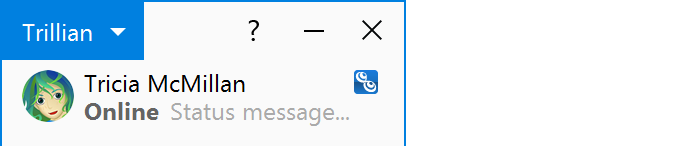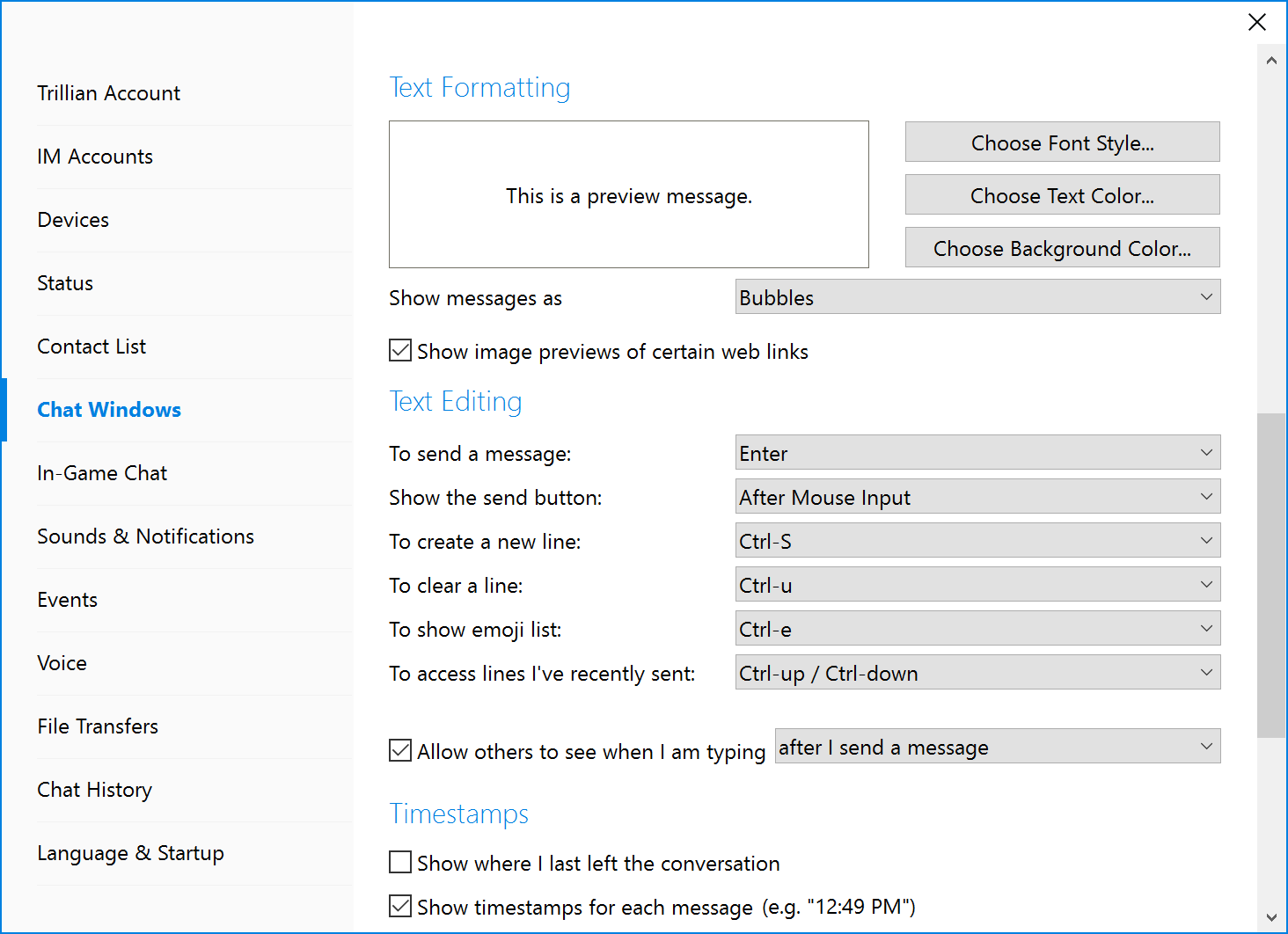Formatting messages
Trillian for Windows supports bold, italic, and underlined messages. These formatting options will appear to your contacts. You can also change your font locally, but these options will not appear to your contacts to give you a chance to personalize Trillian without impacting another user's personalization choices.
Bolding, italics, and underlining
| These formatting options will appear to your contacts. |
|---|
- Click the edit control at the bottom of a chat window to begin typing.
- Type
Ctrl-B for bold, Ctrl-I for italics, or Ctrl-U for underlines.
- Type the portion of your message you wish to inherit this formatting.
- Type the control code you used again to turn the formatting option off.
Font face, color, and size
| These formatting options will not appear to your contacts. Use them to personalize your Trillian experience only. |
|---|
- Click the Trillian button in the upper left of your contact list and click Settings:
- Click the Chat Windows section, scroll down to Text Formatting, and click one of Font Style, Text Color, or Background Color to customize your font: