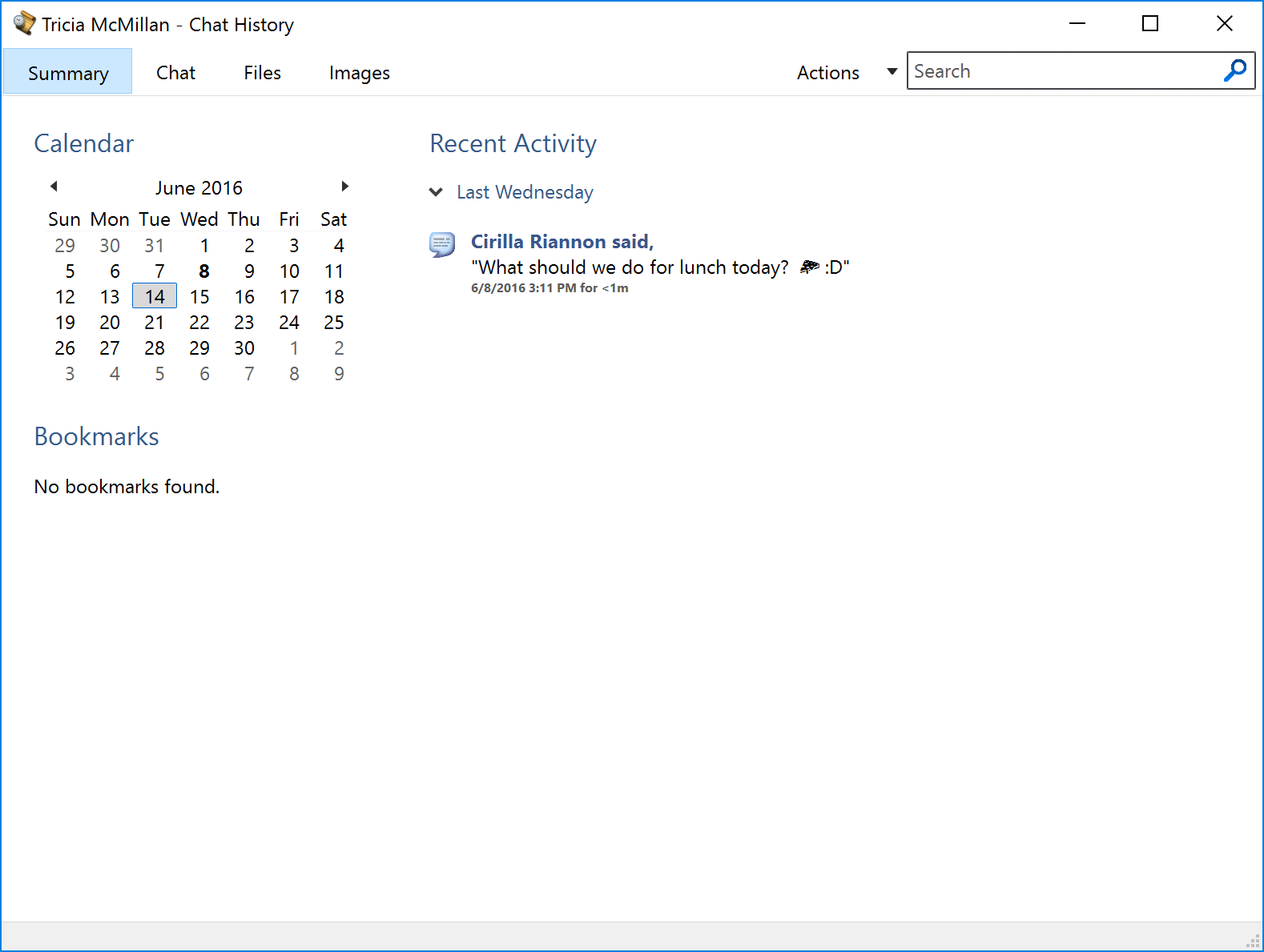Viewing chat history
There are two main ways to view previous chat history in Trillian: scrolling back and through the dedicated history viewer. Trillian supports infinite chat history, meaning it will continue to load and render previous messages within a chat window as long as you continue to scroll the window upwards and as long as there is content to render. In addition, the dedicated chat history viewer exposes calendar-based browsing and a search option.
Scrolling back
- Click the scroll bar and drag it upwards. As you reach the top of your window, Trillian will detect this and begin the process of loading additional messages.
- Use the
Page UpandPage Downkeys on your keyboard. This is a keyboard-based method that accomplishes the same thing as dragging the scroll bar upwards.
The dedicated history viewer
- Click Details in the upper right of the chat window and click View Chat History:
 12
12 - Navigate your chat history using the calendar control or search for specific messages using the search box. You can also view a list of files and images you've shared with a particular contact: