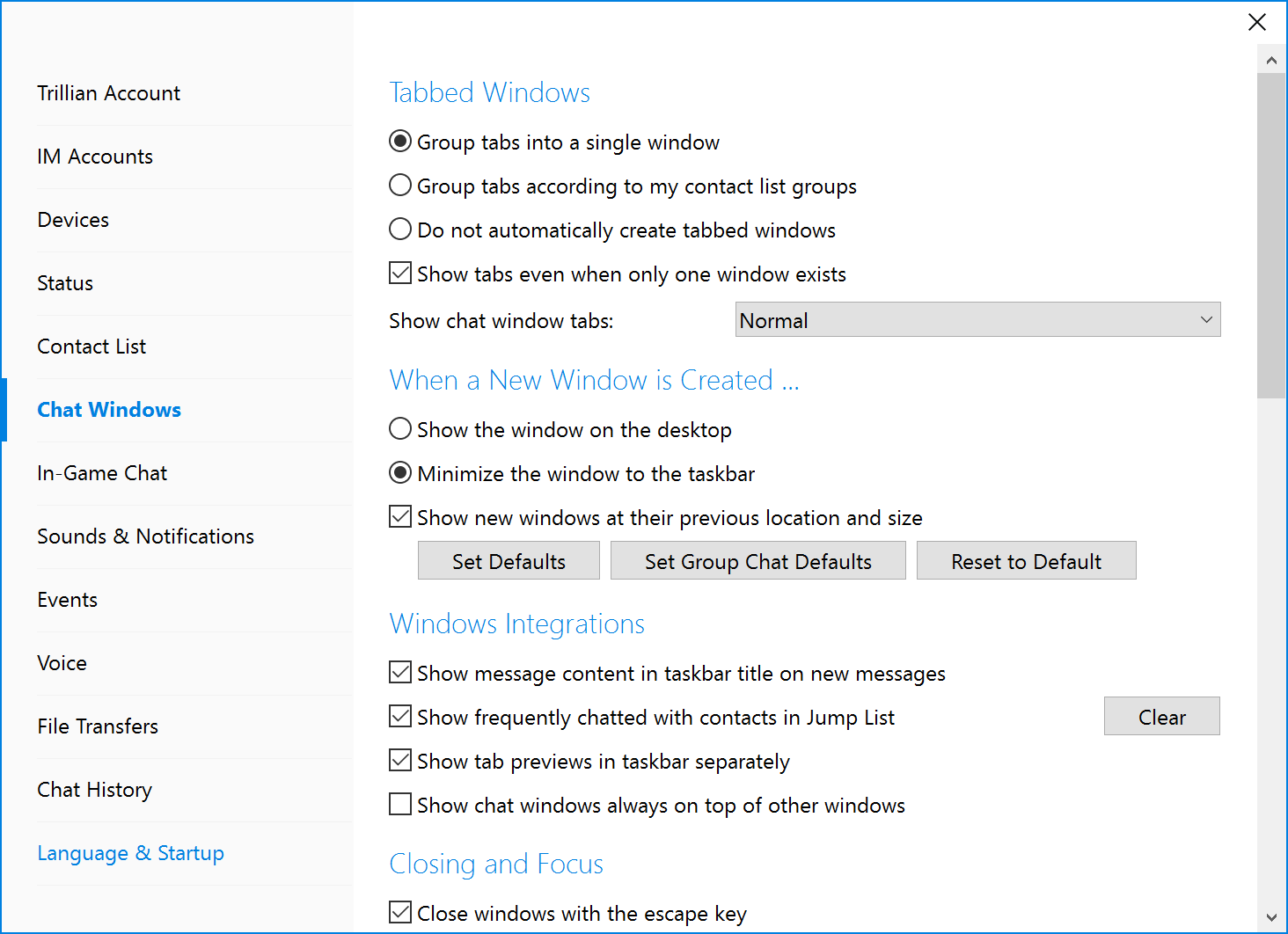Tabbed chat windows
Tabbed chat windows let you group multiple chat windows together in a single window on your desktop, significantly improving your screen real estate options for other applications and allowing you to neatly organize your Trillian windows together. Tabs can appear in Normal or Tiny view:
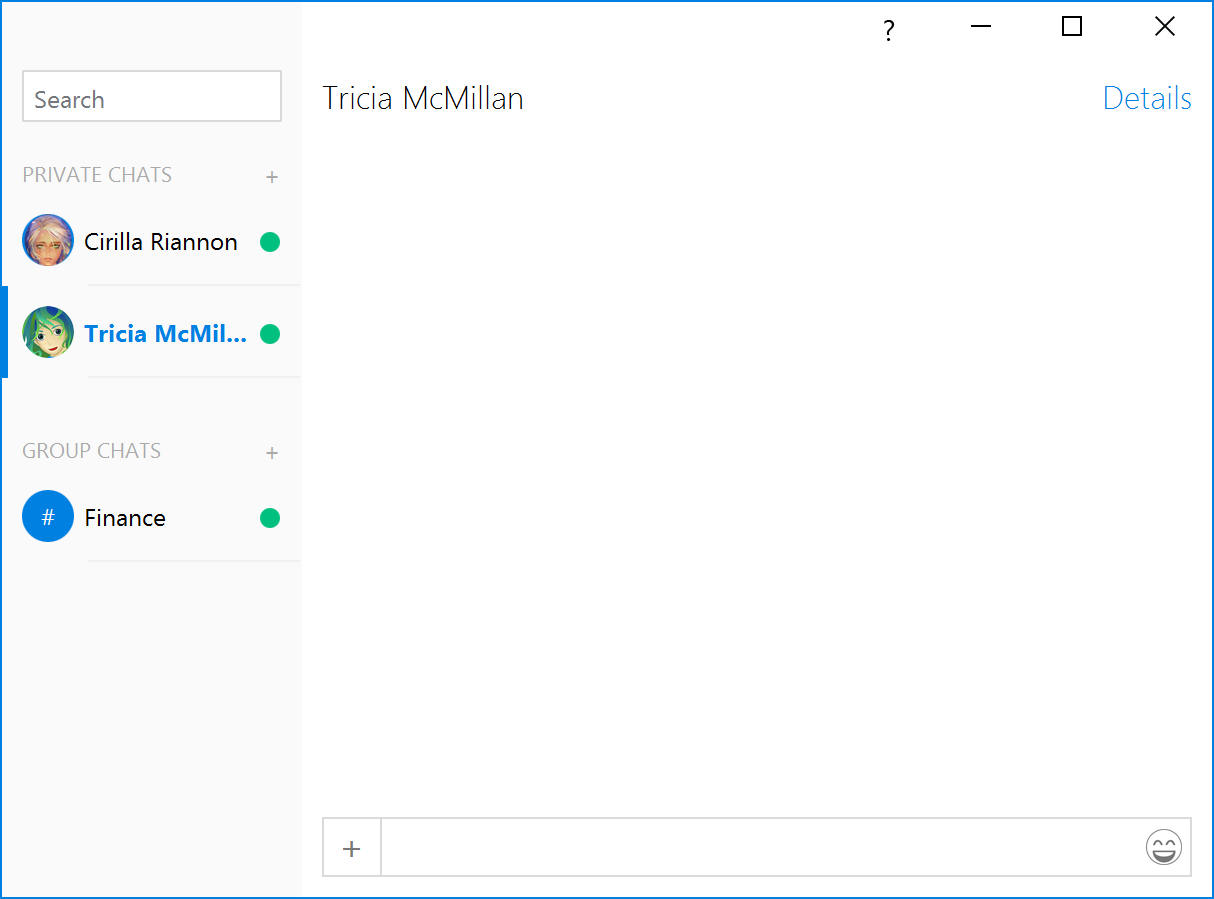
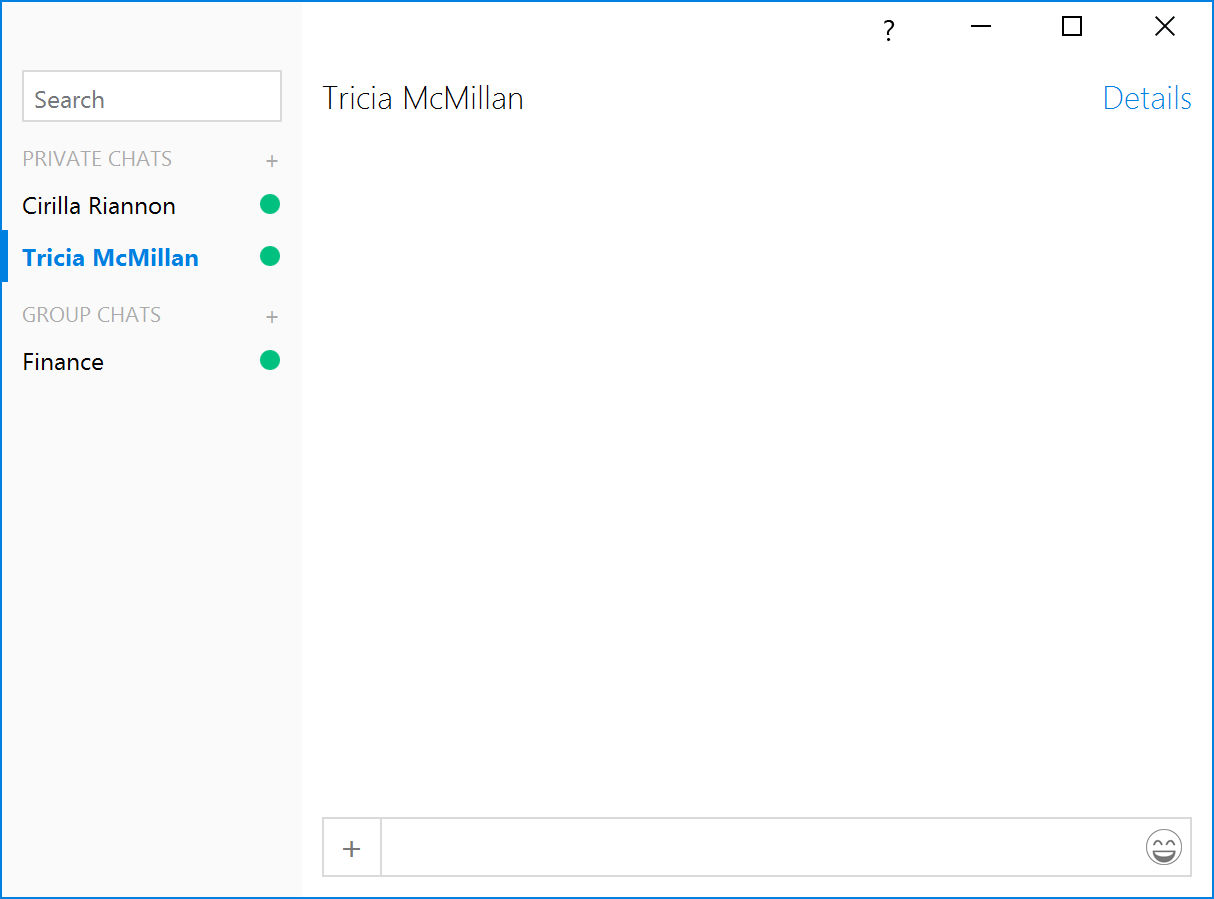
Changing how tabs look
- Click the Trillian button in the upper left of your contact list and click Settings:
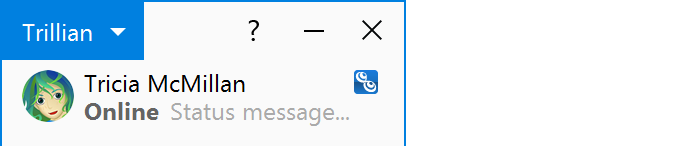
- Click the Chat Windows section and click next to Show chat window tabs to change tab appearance:
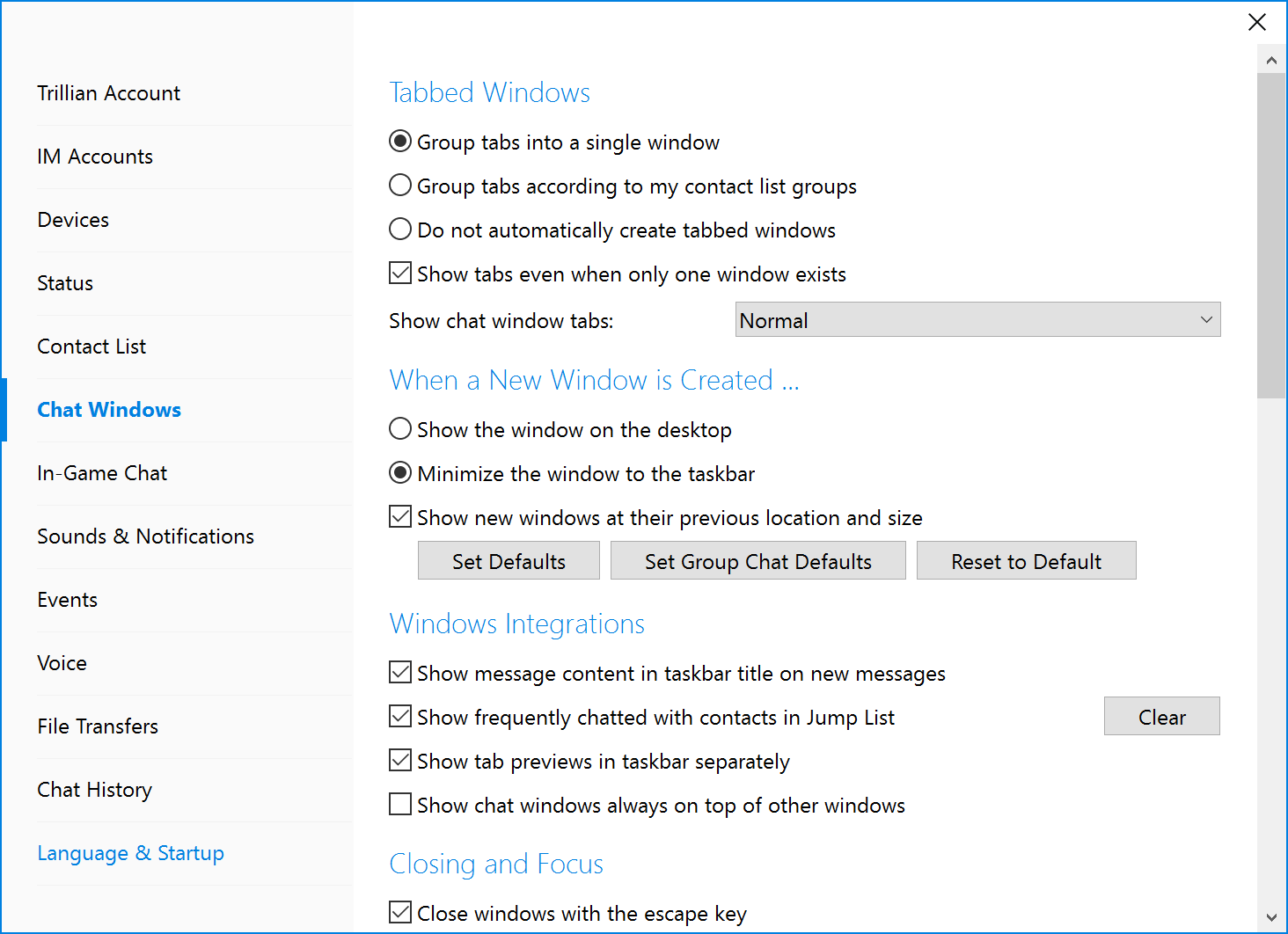
Tab grouping
Tabs can be grouped one of three ways:
- Group tabs into a single window. All of your chat windows will be added to a single tabbed window.
- Group tabs according to contact list groups. All chat windows will be added to a tabbed window corresponding to the contact list group of the contact in question. For example, if Tricia belongs to the Friends group and Cirilla belongs to the Family group, two tabbed windows will be created, one for each of the groups in question. Any other contacts belonging to the same groups will be added to the tabbed window that matches their group.
- Do not automatically create tabbed windows. Tabbed windows will not be created, and all chat windows will float individually on your desktop.
Changing how tabs are grouped
- Click the Trillian button in the upper left of your contact list and click Settings:
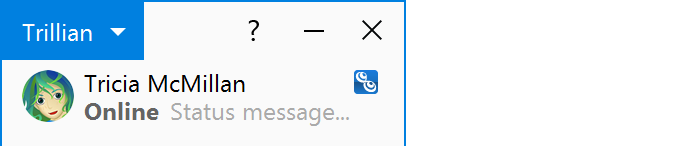
- Click the Chat Windows section and click the desired option under Tabbed Windows: