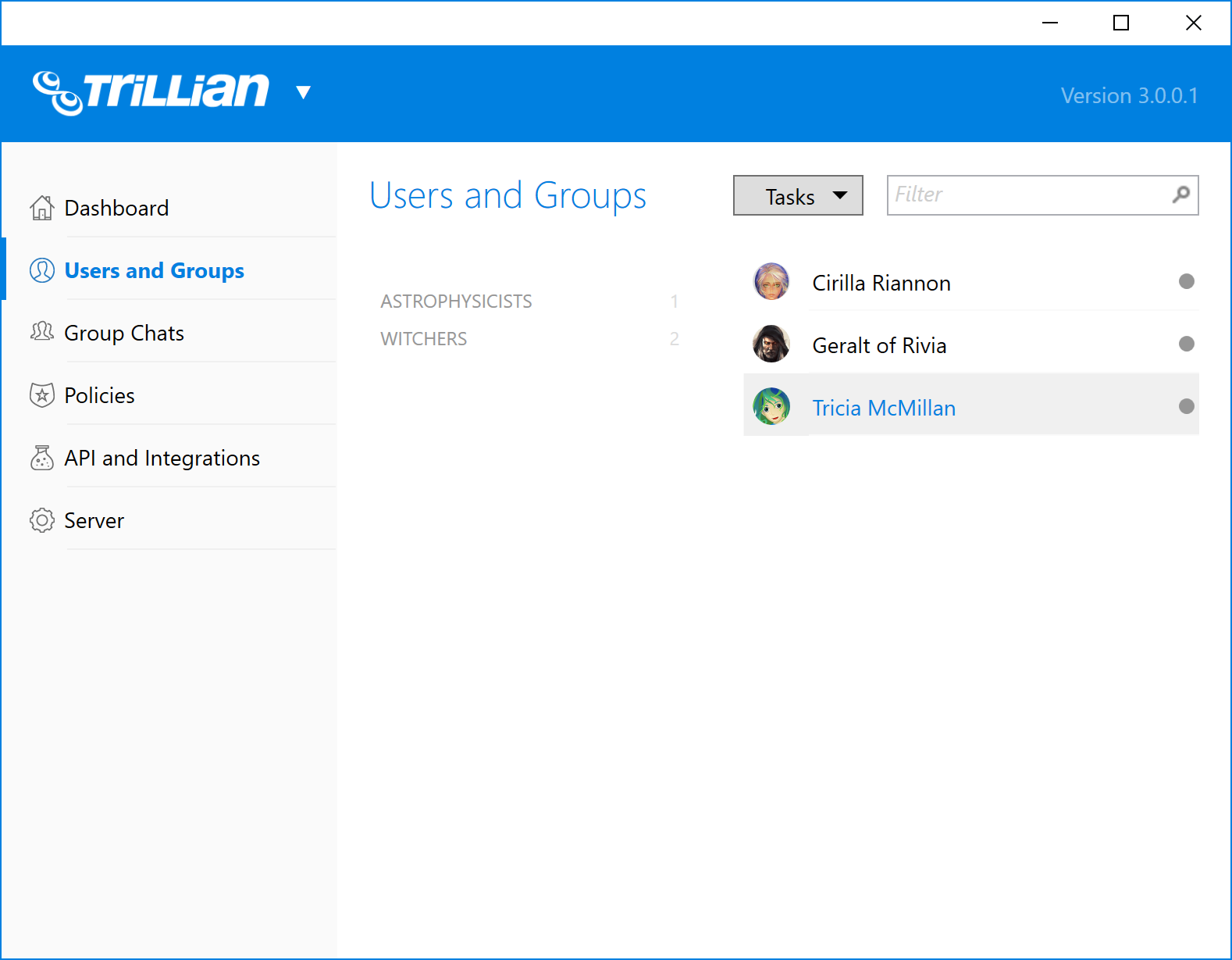| These are the instructions for |
Instructions coming soon - don't panic!

User groups
There are a few rules to remember when changing user groups:
- Users can only belong to one group on the Trillian side. Assign user groups that best represent a user's core job function or location.
- If a Trillian group is associated with an LDAP group, users can only be moved into the group if they also belong to that group on the LDAP side.
- If a Trillian group is not associated with an LDAP group, any user can be moved into it.
Changing a user's group
- From Users and Groups, left click the user whose group you wish to change and drag the user into the groups section on the left.
- All ineligible groups for this user - according to the rules above - will disappear from view. The remaining visible groups represent viable groups for the user being dragged.
- Release the mouse button once you've dragged the user to the desired group.