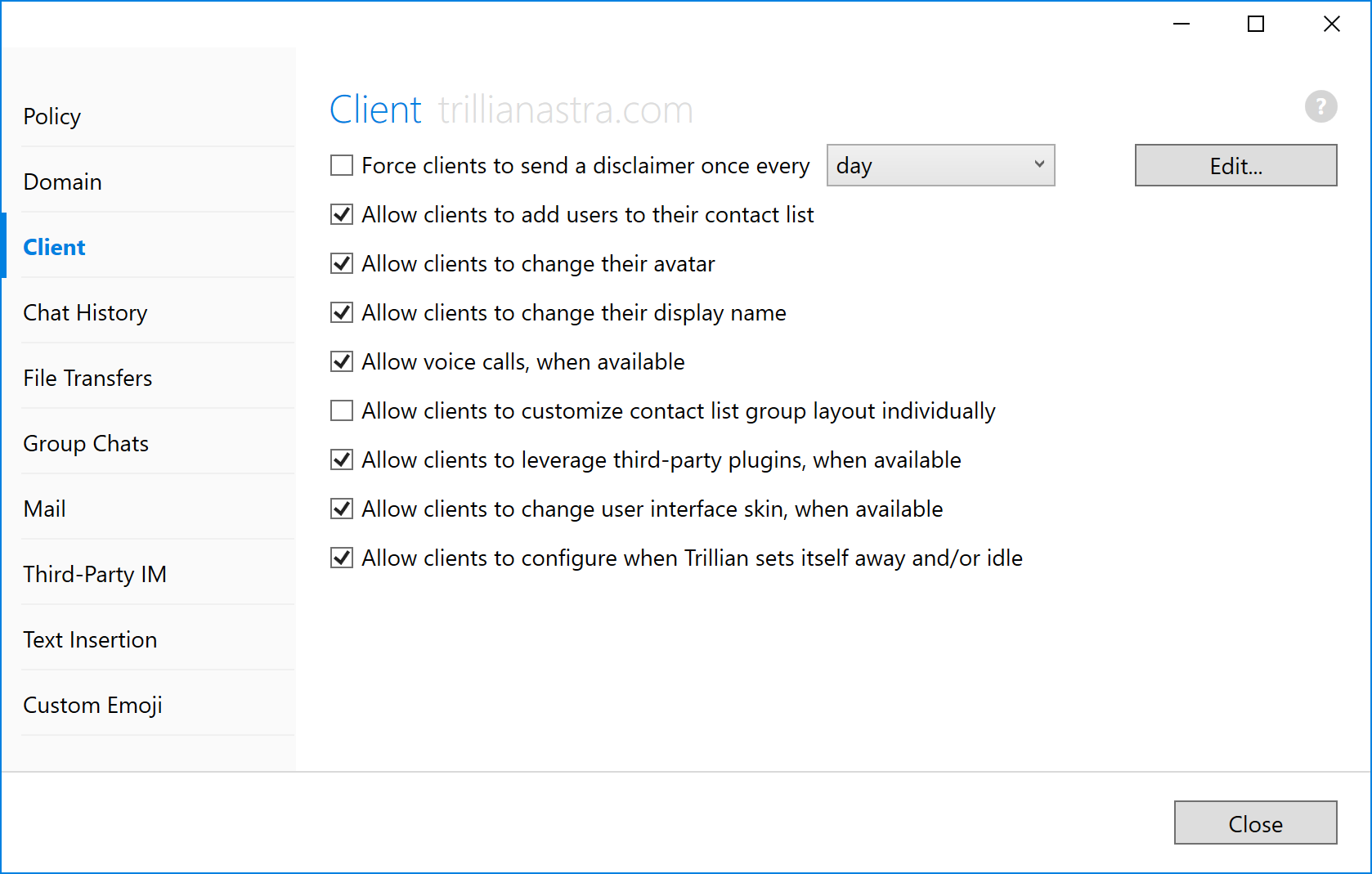| These are the instructions for |
Instructions coming soon - don't panic!

Away and idle settings
By default, most Trillian clients will mark themselves as idle after 5 minutes of inactivity and away after 20 minutes of inactivity. Users have control over whether or not Trillian does this, which means they can disable the behavior entirely and appear online regardless of their activity state. In environments where monitoring employee activity is criticial to business, it can be desireable to lock these settings down.
Locking down away and idle settings
- From Policies, double click the policy you wish to change.
- Click Client and click Allow clients to configure when Trillian sets itself away and/or idle.
- Click Close.